PNW Mobile App
The PNW mobile app is available on Android phones and tablets, iPhone/iPad and desktop devices. It is free to use and available for download now.
App Features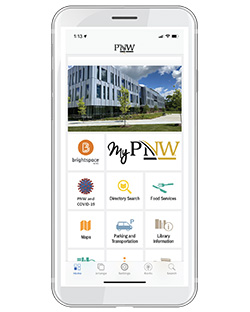
PNW mobile app provides students, faculty and staff access to news, events and a variety of campus services.
- Dining – Check out what’s on the menu
- Maps – Find out our campus and building locations
- Library – Search the Library catalog and check availability
- Class Schedule – Check the schedule for your classes
- Athletics – Find out sports schedules and scores
- and much more …
Download Guide
The PNW Mobile App will be supported on the latest two major production release versions of the iOS. Download on iOS Devices
- Open the App Store.
- At the bottom of the screen, tap Search.
- Search for “Purdue Northwest Mobile App“.
- Tap Get next to the app that you want to download, then tap Install.
- If asked, enter your password. You can also use Touch ID for app purchases.
- Once downloaded, if you choose Student/Staff as a profile
- Accept the Terms of Use
- Login with your Purdue Career Account username & password
- When the duo app notification bar appears, push down on the notification and approve to get authenticated. Note: Do not leave the app or the authentication will not work (iOS only).
The PNW Mobile App will be supported on the latest four major production release versions of the Android Operating System. Download on Android Devices
- Tap the Apps icon in the bottom-right of the home screen.
- Swipe left and right until you find the Play Store icon.
- Tap the magnifying glass in the top-right, type in “Purdue Northwest Mobile App“, and tap the magnifying glass in the bottom right.
- Results will be presented for apps, movies, and books.
- Tapping the box itself will provide more details for that app, including screenshots, video, a description, and reviews from users.
- Tap the Install button at the top to start downloading. You will be prompted to provide certain device permissions for the installation to continue.
The PNW Mobile App will be supported on all the leading browsers : Chrome, FireFox, Internet Explorer and Safari. For all browsers, users must enable JavaScript and cookies.
- Visit the PNW Mobile App Link from your desktop.
- Choose Student/Staff or Guest.
- If you choose Student/Staff put in your username and password to be redirected to the app.
- If you choose Guest you will be redirected to the app directly.
Need Help?
If you have trouble with your app, contact the CSC at 219-989-2888. Please have your smartphone OS version available, for better assistance.