PNW Google Workspace Retirement
In February 2026, the Google Workspace environment at PNW will be retired. Services such as email, Drive, productivity tools, etc., will transition to Microsoft 365.
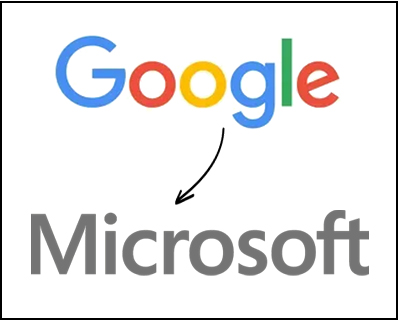
The productivity tools and email provider for PNW students will transition from Google (Gmail) to Microsoft 365.
- Email addresses will not change. (username@pnw.edu)
- Passwords will not change.
- Google Calendars will no longer be available and will transition to Outlook Calendars.
- Students will sign into all Microsoft products with username@purdue.edu, instead of username@pnw.edu.
More Than Just Email
Several other Google services will also be retired:
- Google Drive will no longer be available. Files stored on Google Drive will be automatically transferred to Microsoft OneDrive.
- Google Workspace tools, such as Docs, Sheets and Slides, will no longer be accessible.
- Sign-in with Google (using your @pnw.edu email address) will no longer function. PNW faculty, staff and students who “sign in with Google” to software, websites or mobile devices with their PNW email address should transition to a personal email address immediately. You will no longer be able to sign into these services after February 2026.
- Google Classroom will no longer be available.
- Jamboard, Google Colab, Meet, Chat, etc. (if tied into your @pnw.edu account) will no longer be available.
New links to access email and files:
Note: You will sign in with your username@purdue.edu email and password.
- Email and Calendar: https://outlook.office.com
- Personal Files/Folders (Cloud Storage): https://onedrive.live.com/login
- Shared Files/Folders (Cloud Storage): https://www.office.com/launch/sharepoint
- Office Tools (Word, Excel, PowerPoint, etc.): https://office.com
Live Updates During/After Migration
During the migration, access to email will be lost for approximately 48 hours. Updates on the progress of the migration, including when you can sign in to access your email at Microsoft (and if there are any delays), will be communicated here.
Frequently Asked Questions
General
If you have any questions/concerns about this process after reading through this FAQ, please contact the CSC (csc@pnw.edu.).
No, you will continue signing into your new email provider, Office.com applications, etc. (Microsoft) with your career account and password.
When signing into your email or other Microsoft tools, you will use Microsoft Authenticator.
Purdue Login and Duo will still be used for other PNW services, such as signing into the MyPNW Portal, Brightspace, etc.
Faculty and staff at PNW are already using Microsoft email and have access to the Microsoft Office suite of tools. Their email will not change in any way.
Access to Google Workspace using @pnw.edu credentials for all PNW users (faculty, staff and students) will no longer function.
Additionally, any services you log into using your @pnw.edu Google account (such as sign-in with Google or Android devices) will no longer work.
Any files you have saved in Google Drive will need to be moved to Microsoft OneDrive. This will be done automatically for most users.
Google Contacts stored in a Google account attached to your @pnw.edu email address should be transferred to a personal Google account.
PNW accounts should not be used for personal contacts or non-school activities. PNW Google and Microsoft accounts are removed when a student graduates and cannot be recovered.
Some tools will not have a Microsoft equivalent. For example, the Google LMS (Google Classroom) will not be replaced by a Microsoft tool. Most common tools, however, do have a comparable Microsoft product:
- Google Slides = PowerPoint
- Google Docs = Word
- Google Sheets = Excel
- Gmail = Outlook
- Google Drive = OneDrive
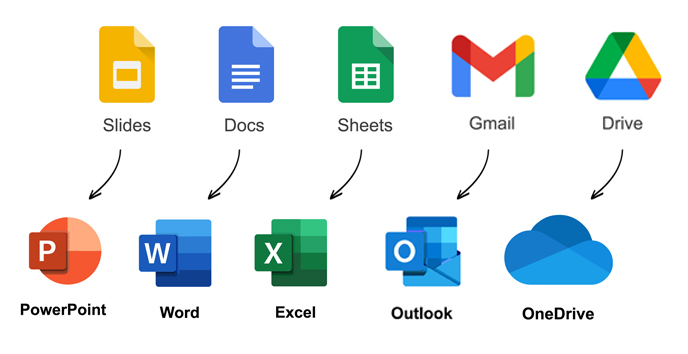
Graduating students retain access to their accounts for two semesters after they separate from the university.
If you need to access your PNW email or files after you graduate (beginning in February 2026), you will need to access them via Microsoft.
No. When logging into any Microsoft service (including email, office.com, Microsoft applications, etc.) you will use your username@purdue.edu. Note: Your email address stays the same (username@pnw.edu) – only the username when you sign into Microsoft products changes.
Email/Mobile
No, all pnw.edu email addresses will remain the same. Only the service used to access your email (Gmail) will be changing.
To access your PNW mailbox on your phone, you will need to first remove the existing Google-based email account from your mail app.
Android Instructions (Outlook App Recommended)
Go to the Google Play Store and install Microsoft Outlook.
Open the Outlook app.
Tap “Add Account” (if this is the first account) or go to Settings > Add Account > Add Email Account.
Enter your username@purdue.edu. (Your email address is still @pnw.edu, this is for authentication only.)
Tap “Continue.”
Enter your PNW password when prompted.
If prompted, sign in with your Microsoft 365 login (same username and password as above).
Approve any multi-factor authentication (MFA) request.
Choose your sync preferences (mail, calendar, contacts).
Tap “Done” — your PNW mailbox will now appear in Outlook.
iOS Instructions (Outlook App Recommended)
Go to the App Store and install Microsoft Outlook.
Open the Outlook app.
Tap Add Account (if this is the first account) or go to Settings > Add Account > Add Email Account.
Enter your username@purdue.edu. (Your email address is still @pnw.edu, this is for authentication only.)
Tap “Add Account.”
Enter your PNW password when prompted.
If prompted, log in with your Microsoft 365 login.
Approve any multi-factor authentication (MFA) request.
Allow Outlook to sync mail, calendar, and contacts as desired.
Tap “Done” — your PNW mailbox is ready to use.
Using Other Mail Apps (Apple Mail, Samsung Mail, etc.)
You can also set up your PNW mailbox in native mail apps by choosing Add Account > Microsoft Exchange or Microsoft 365.
Enter your username@purdue.edu (your email address is still @pnw.edu, this is for authentication only) and password, then sign in through the Microsoft 365 login screen. Be sure to approve any multi-factor authentication prompts
Some features, like advanced calendar integration or focused inbox, may work best only in the Outlook app.
It is best to not use university accounts to sign into personal devices. You will need to change your Android device login to a personal Google account. Remember, access to university accounts is lost once you depart from the university.
1. Add Your Personal Google Account
On your Android phone, go to Settings > Accounts > Add account > Google.
Sign in with your personal Gmail account.
Make sure syncing is turned on for Mail, Contacts, Calendar and Drive (as needed).
2. Transfer Your Google Data
Gmail: Forward or migrate any important (personal) emails from your school account to your personal Gmail. You can also use Google Takeout to download your messages.
Contacts:
Open the Google Contacts app or go to contacts.google.com while signed into your PNW account.
Export your contacts, then import them into your personal Gmail.
Or, if both accounts are on your phone, use the “Move to another account” option for individual contacts.
Google Drive:
Open your PNW Google Drive.
Select files and choose Share with your personal Gmail. Then, from your personal account, make copies so you own them.
Alternatively, use Google Takeout to export everything.
Google Photos (if used):
In the Google Photos app, select photos and share them with your personal Gmail, or use Google Takeout to back them up.
3. Update Play Store and Subscriptions
Open the Google Play Store.
Tap your profile picture in the top right.
Switch to your personal Gmail account.
Re-download or re-purchase apps if they were tied only to your school account. Subscriptions will need to be resubscribed to under your personal account.
4. Change Your Primary Account (if needed)
If your school account is currently the “main” account on the phone:
Go to Settings > Accounts.
Make sure your personal Gmail is added.
Move your data and apps first (as above).
Once you’re confident everything is safe, remove the school Google account from the phone.
5. Back Up Before the Account Disappears
Use Google Takeout to download a copy of all data before your school account is shut down.
Store the backup on your computer or an external drive.
Google Contacts stored in a Google account attached to your @pnw.edu email address should be transferred to a personal Google account. PNW accounts should not be used for personal contacts or non-school activities.
PNW Google and Microsoft accounts are removed when a student graduates and cannot be recovered.
If you sign into your phone with your @pnw.edu account, please transition this to a personal Google account as soon as possible.
Use Google Takeout to download a copy of all data before your school account is shut down.
Store the backup on your computer or an external drive.
Emails will be moved automatically. More information about this timeline will be shared prior to the deadline.
Students will now sign in to email using Microsoft Outlook, on the web outlook.office.com, or using any device that works with Microsoft Exchange email (mobile devices, etc).
Faculty and staff should not make any changes to how they access their email, as they are already using Microsoft email.
Cloud Storage (Google Drive/Photos)
Students can download the Microsoft OneDrive app to their computers or mobile devices. Then, sign in with your username@purdue.edu (your email address is still @pnw.edu, this is for authentication only) and career account password. You can also access OneDrive on the web at office.com.
You will need to transfer your photos from your PNW Google Photos account to a personal Google Photos account, or back them up to another service.
Shared Google Drive folders will automatically be migrated to Microsoft SharePoint and will remain shared.
Related: What is Microsoft SharePoint?